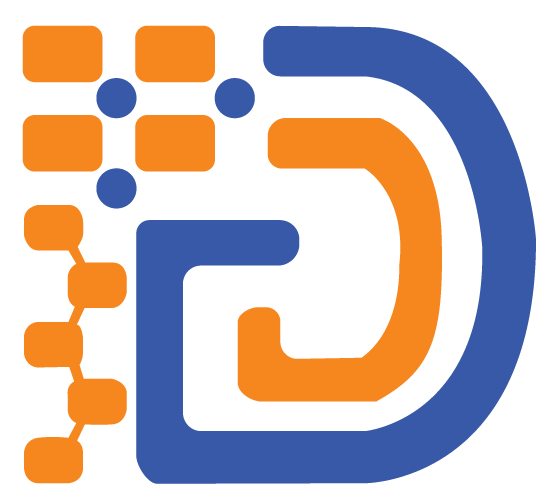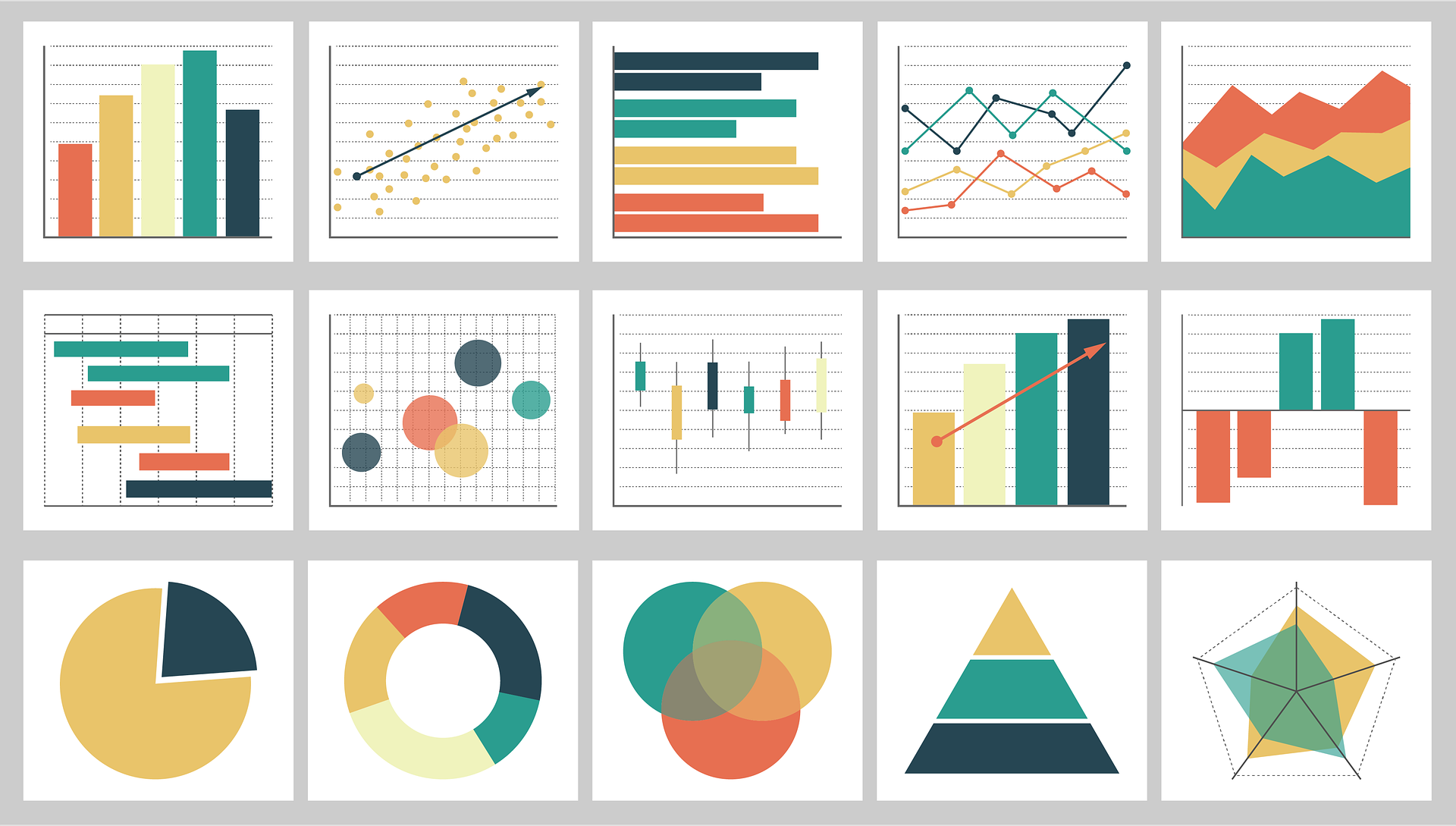A close look at Analytics: what it is and how it can help your business! Your business won’t survive if you don’t know what your customers want or how to reach them effectively. That’s why businesses big and small are turning to analytics software, which helps them track their website traffic, monitor in-store sales, and analyze customer feedback from surveys and social media campaigns. With analytics software like Google Analytics, you can get valuable information about your customers and make decisions based on what you find. This blog post will take a close look at analytics software and provide some helpful tips on how to use it effectively in your business.
What are analytics?
Analytics helps you gather information about the performance of your website. It tracks things like the number of visitors, where they came from, how long they stayed, which pages they looked at, and more. These reports may also include things like conversion rates (the percentage of people who took a desired action) or bounce rates (the percentage of people who only visited a single page on your site). With analytics software, you can see all these different types of data in one place.
Analytics software allows you to analyze that data to make decisions about various aspects of your site.
Why do I need to know my analytics?
In order to get the most out of every marketing campaign, you need to have a clear understanding of where customers are coming from. By analyzing the data that you already have, you will be able to make well-informed decisions about which channels are working best for your business. Most importantly, by tracking key metrics over time, you will be able to see trends and patterns in customer behavior. If you know that people tend to visit your website on Tuesdays but don’t convert until Thursday, then maybe you should change up the content that’s being posted on those two days. It sounds like common sense but without having this information available for review every day, it would be much more difficult to think about these things ahead of time.
Setting Up Google Analytics for Your Site
Google Analytics is a service offered by Google that provides detailed statistics about a website’s traffic. The goal of the service is to provide marketers with the knowledge they need to produce more effective campaigns, but anyone with a website may utilize it. Setting up analytics for your site only takes a few minutes and should be done when you first create the site or just after launching if you have not done so yet.
1) To set up analytics for your site, go to Google’s property, click on Analytics in the left-hand menu, then click on Sign Up. 2) In order to sign up for an account, you will need to enter valid contact information like an email address and password. After clicking Create Account, you will receive an activation link to the email address you entered. Clicking this link verifies that the account has been created and activated. 3) Once logged into your account, there are three different ways to get started: Admin Console, Dashboard & Reports Manager, Goals & Funnels. It is recommended to begin with the Dashboard as this allows users to see live data related to their site’s performance in real time.
Optimising Your Google Analytics Settings
Google provides a free tool for anyone to use, which you should be taking advantage of. If you are already using Google Analytics, there are settings that you can tweak to ensure that the information being tracked aligns with the goals of your business. The first thing to check is whether or not Google Analytics has been correctly embedded on every page of your website by checking for the GA code in the footer of all pages. Next, select which metrics you want to track in order to get insights into which parts of your website are most popular among visitors.
4 Advanced Tips for Using Google Analytics
Google Analytics tracks website traffic and provides reports on the performance of a website. To get started, with Google Analytics, you’ll need to create a Property. Once you have created a property, you will also need to set up some goals for that property. Goals in analytics will tell you which parts of your site are working well for converting visitors into customers. There are two types of goals that can be set up; a destination goal (tracking traffic from one page to another) or a click-based goal (tracking events such as clicks on an advertisement). The most common metrics used to measure the success of an online campaign are Unique Visitors, Page Views and Bounce Rate.
1. Creating Segmented Reports in Google Analytics
Segmented reports are one of the most underutilized tools in Google Analytics. To segment data, you need to create a custom report. In the following example, we will create a custom report to see which devices people are using to visit our website.
To create this segmented report in Google Analytics, start by clicking on Customize Columns on the right-hand side of your screen. Next, click on add new column and select device type from the drop-down menu. From there, you can choose which device types you want to include in this report – mobile phones, tablets, desktop computers – or add more than one type if you want to compare them side by side.
2. How to Setup Goal Tracking In Google Analytics
As a small business owner, you may already be familiar with Google Analytics. While it’s unlikely that you are tracking every single metric possible in Google analytics, there are a few goals that every company should have set up. Here are the steps to do so:
- Log into Google Analytics
- Click on the Admin button on the top right of the page.
- Click Goals from the menu on the left.
- Create a new goal by clicking +Goal.
- Fill out all of the required fields in order to complete your goal setup.
- Click Continue.
- Optional: Name your goal and add notes for reference as needed. You will then need to specify the pages you want this goal to track, or select them one by one. Finally, select how often the conversion event must happen before this goal is counted as successful. You may also want to specify whether or not these conversions will affect other goals in any way (like if these conversions count toward another metric). After completing these options, click Save Goal and get back to work!
Tracking Conversions within a Single Page vs. Across Multiple Pages
Google Analytics has a lot of different features that allow you to track all sorts of data. The most basic type of data you can track are Goals, which tell you when a certain action on your site has been completed. To track Goal completions, follow these steps:
- Sign into Google Analytics. If this is the first time accessing the tool, select Create Account from the top right-hand corner to open a new account (you will need to enter an email address for confirmation). Otherwise, sign in using the email address and password you used to create or access your existing account.
- Click on Admin located at the top right hand corner of the page.
- Select Settings from the left-hand menu.
- Locate and click on Property settings
- From there, scroll down to find Universal Analytics > Tracking Code.
- Copy your code from Universal Analytics > Tracking Code.
- Paste this code where indicated by your website code goes here.
- Click Save at the bottom of the page.
- You should be able to see conversion numbers updated as they happen with each goal completion! Note that if you’re tracking goals on more than one page, you will have to add those pages separately. To do so, just repeat steps 2 through 8 until all of the pages you want tracked are set up!
- Also note that Conversions show up under Conversions > Goals within the Reporting tab.
- Let’s say you’re wondering about bounce rates—what they are and how they affect conversions? Simply put, bounce rate is the percentage of people who view only one page on your site before leaving without converting.
- For example, let’s say someone views Page A then Page B. In this scenario, their bounce rate would be 50% because after viewing Page A, the person bounces off to Page B without completing a goal such as purchasing something or signing up for your mailing list.
- Bounce rates affect conversions because many marketers use them as a measure of how well content performs across various types of pages.
- So, let’s say we have two hypothetical landing pages. One landing page has a 30% conversion rate while the other has a 15% conversion rate. That means that while Page A converts 3 out of every 10 visitors, Page B converts only 1 out of every 7 visitors.
- As we can see in this scenario, Page A is better performing than Page B due to its higher conversion rate.
- Now you know how to keep track of your goals and bounce rates so you know whether your content performance is doing well or not!